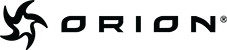- Go to Settings, then Mail, Contacts, Calendars > Add Account > Microsoft Exchange.
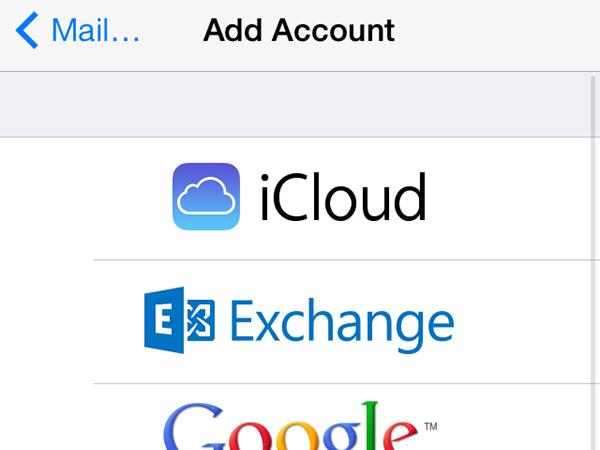
- Enter Email, Password & Description and tap Next.
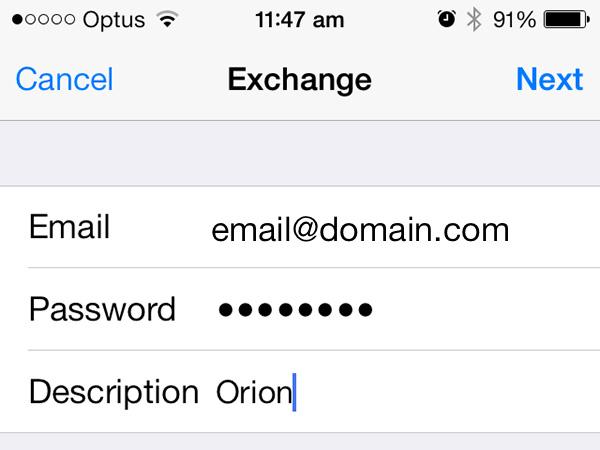
- Enter Server (exchange.openconnect.com.au) & Username (Your email address) and tap Next. The Email and Password fields will be automatically filled in with details from Step 2.
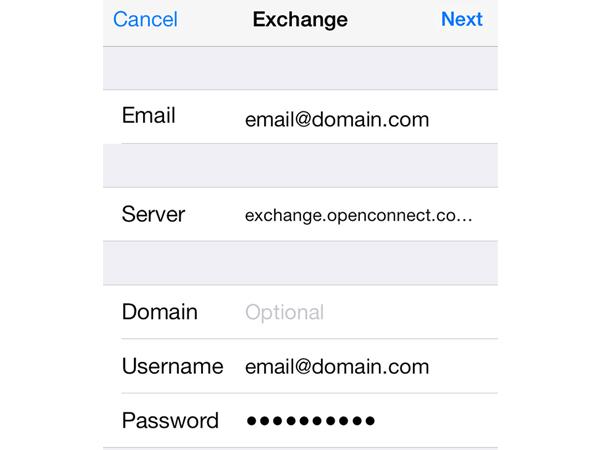
- Choose which type(s) of data you would like to synchronize: Mail, Contacts, Calendars, Reminders and Notes and tap Save.
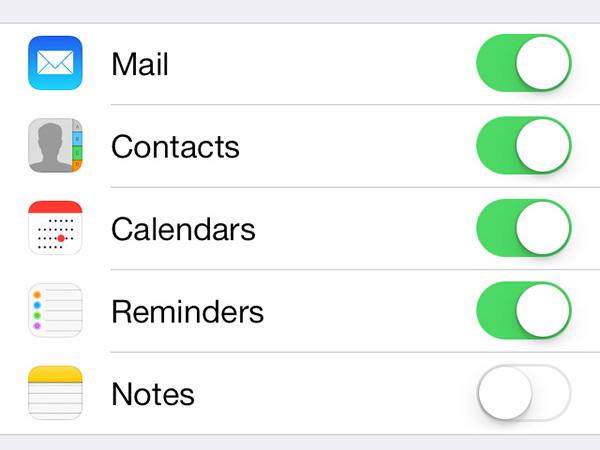
- Congratulations! you're all set to use your new email address.
Note: By default, only 3 days worth of email is synchronised. To synchronise more, go into Settings, then Mail, Contacts, Calendars, select your Exchange account, and tap on Mail days to sync.